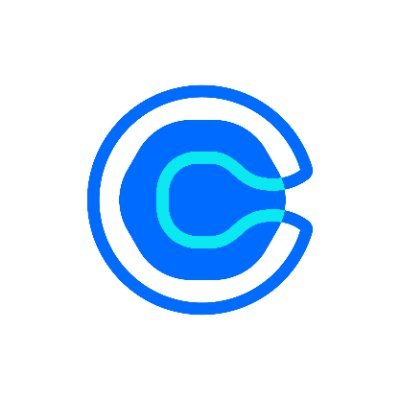
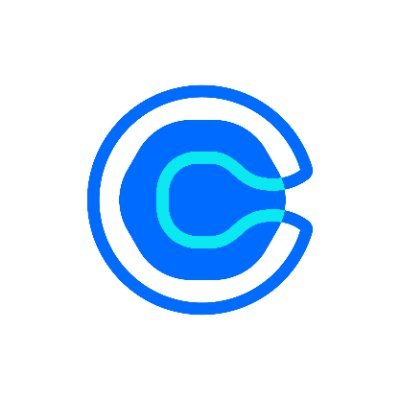
Ultra Calendly Events for Bitrix24
Schedule and view appointments with Leads, Contacts and Deals within Bitrix24
Free
In-app purchases
-
Rating
-
Installations1343
-
DeveloperUlgebra
Description
Ensure that you are ready for all meetings and appointments with the help of Calendly to manage your calendar. It is possible to do so from within your Bitrix24 CRM using the extension Ultra Calendly Events for Bitrix24 CRM. The extension allows to integrate your Calendly organization along with all the Calendly agents into your CRM and access the features given below.
- Schedule Calendly appointments
Book appointments with your Leads, Contacts or Deals for the Calendly agent required. Within the Lead, Contact or Deal click on Calendly on the panel on top. Select the Calendly agent with whom you wish to book an appointment for the contact. You can now view all the events of the particular agent. Click on the required event. Select the date, time zone and time, and click on confirm. Enter the details required and click on 'Schedule Event' to book an appointment.
- View the history of Calendly meetings
Within the Lead, Contact or Deal, click on Calendly on the panel on top. Select 'Events History' to view the upcoming and past appointments booked. Click on any appointment to view the details of the appointment and reschedule or cancel the appointment.
- Calendly booking links
Open any Bitrix24 Lead, Contact or Deal and click on Calendly available on the panel on top. Click on 'Event Links' and select any Calendly agent. You can access the booking links of the particular agent and also create a single use link to be shared. Click on 'Get single-use link', copy the link received and share it with the required contact.
- Ultra Calendly view
Within the menu on the left side of your CRM, click on 'Ultra Calendly'. Here you can schedule an appointment for the required Calendly agent with any contact, view the complete history of Calendly meetings of each Calendly agent and access the booking link of each agent. Under New Appointment, select the required Calendly agent and click on the required event. Select the date, time zone and time, and click on Confirm. Enter the name and email id of the contact, enter the details and click on 'Schedule Event'. Click on 'Events History' and select the Calendly agent to view the history of upcoming and past meetings of the particular agent. You can select any appointment to view the details of the appointment and reschedule or cancel the appointment. Click on 'Event Links' and select the agent to access the Calendly booking links of the particular agent.
Sign Up to Calendly at https://calendly.com/
Subscribe to the product at https://app.ulgebra.com/?product_id=prod_KkbGZf2xvGZZ0c
- Schedule Calendly appointments
Book appointments with your Leads, Contacts or Deals for the Calendly agent required. Within the Lead, Contact or Deal click on Calendly on the panel on top. Select the Calendly agent with whom you wish to book an appointment for the contact. You can now view all the events of the particular agent. Click on the required event. Select the date, time zone and time, and click on confirm. Enter the details required and click on 'Schedule Event' to book an appointment.
- View the history of Calendly meetings
Within the Lead, Contact or Deal, click on Calendly on the panel on top. Select 'Events History' to view the upcoming and past appointments booked. Click on any appointment to view the details of the appointment and reschedule or cancel the appointment.
- Calendly booking links
Open any Bitrix24 Lead, Contact or Deal and click on Calendly available on the panel on top. Click on 'Event Links' and select any Calendly agent. You can access the booking links of the particular agent and also create a single use link to be shared. Click on 'Get single-use link', copy the link received and share it with the required contact.
- Ultra Calendly view
Within the menu on the left side of your CRM, click on 'Ultra Calendly'. Here you can schedule an appointment for the required Calendly agent with any contact, view the complete history of Calendly meetings of each Calendly agent and access the booking link of each agent. Under New Appointment, select the required Calendly agent and click on the required event. Select the date, time zone and time, and click on Confirm. Enter the name and email id of the contact, enter the details and click on 'Schedule Event'. Click on 'Events History' and select the Calendly agent to view the history of upcoming and past meetings of the particular agent. You can select any appointment to view the details of the appointment and reschedule or cancel the appointment. Click on 'Event Links' and select the agent to access the Calendly booking links of the particular agent.
Sign Up to Calendly at https://calendly.com/
Subscribe to the product at https://app.ulgebra.com/?product_id=prod_KkbGZf2xvGZZ0c
.png?1765460528702)

 (1).png?1765460528702)
.png?1765460528702)
.png?1765460528702)



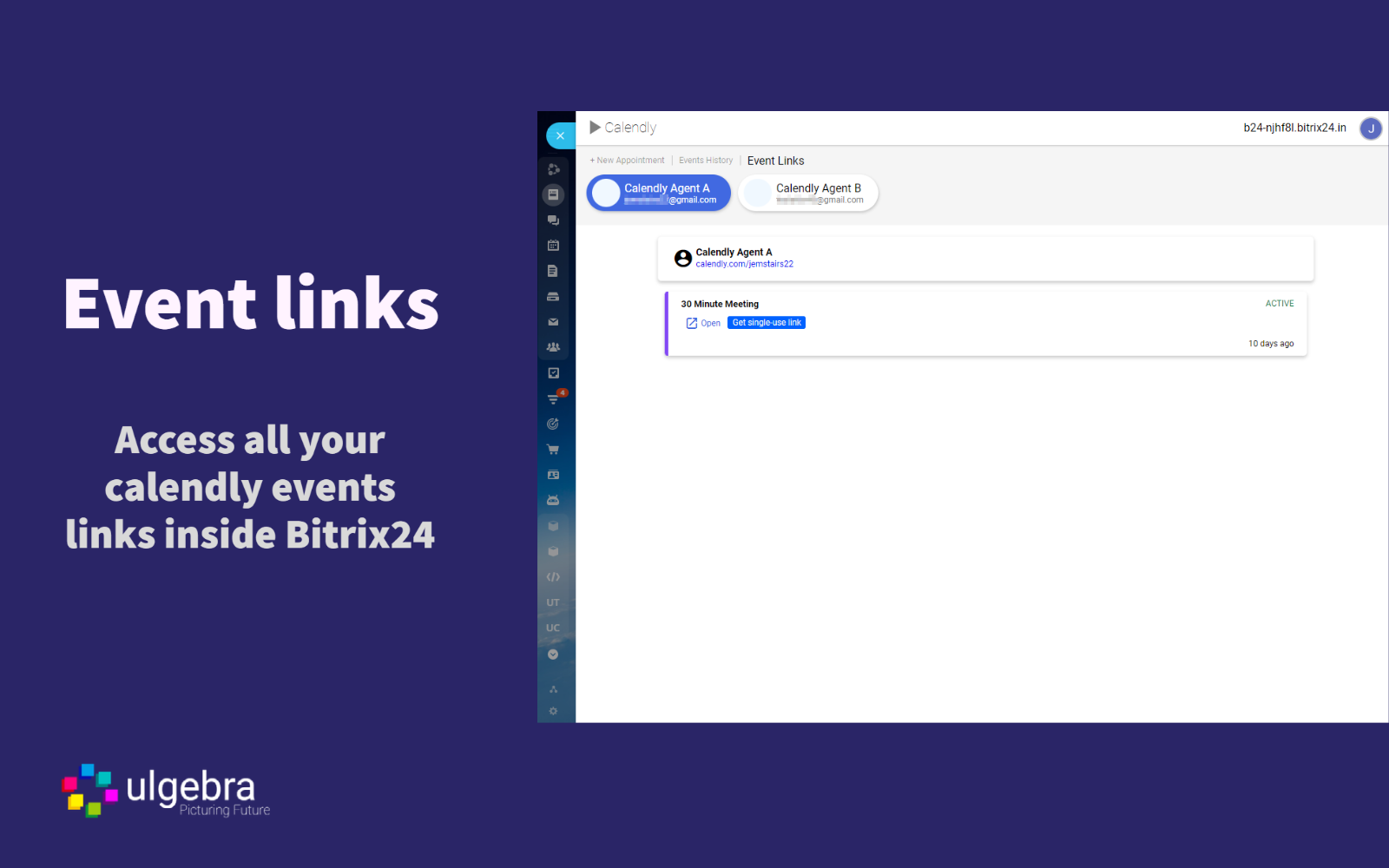
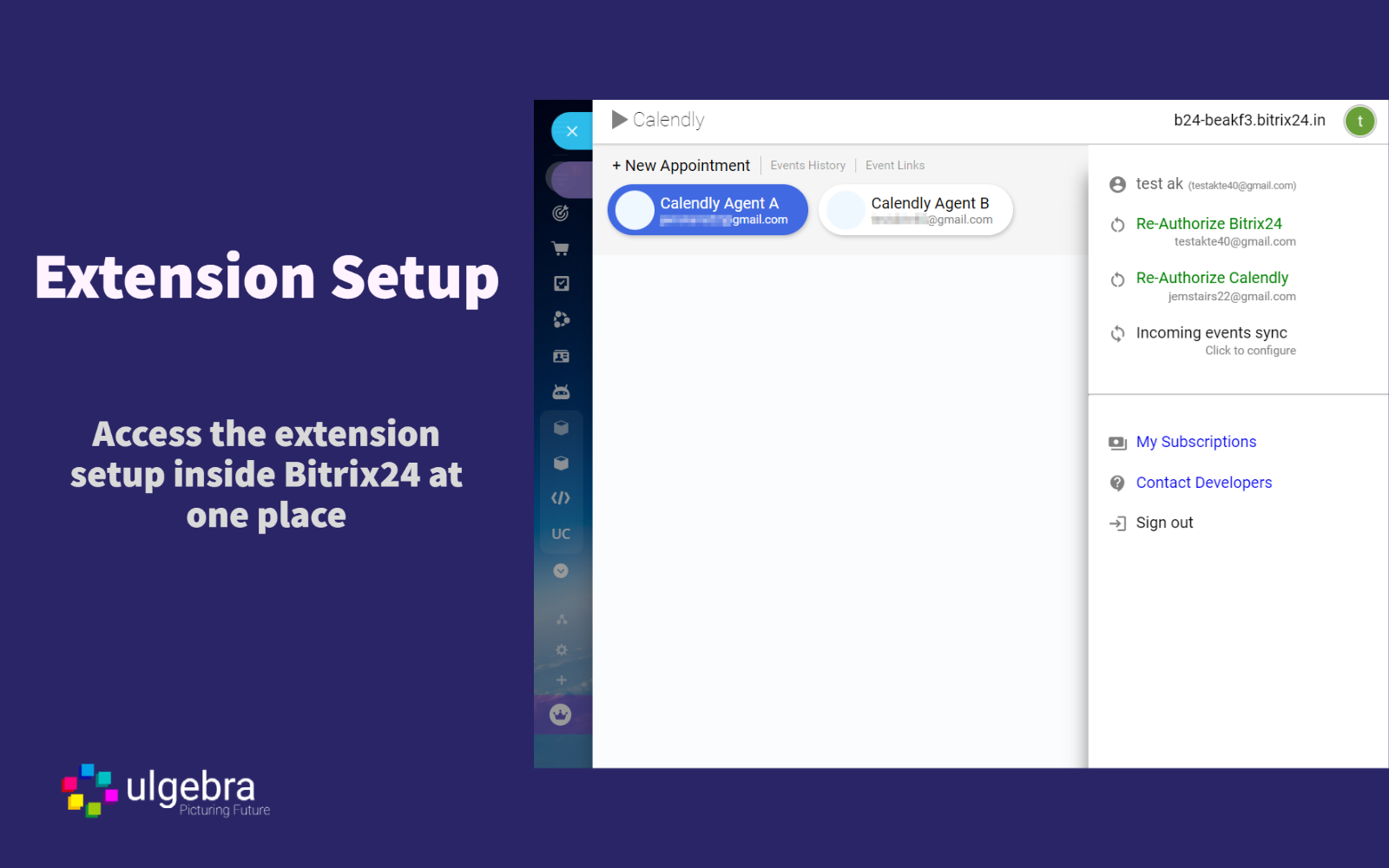
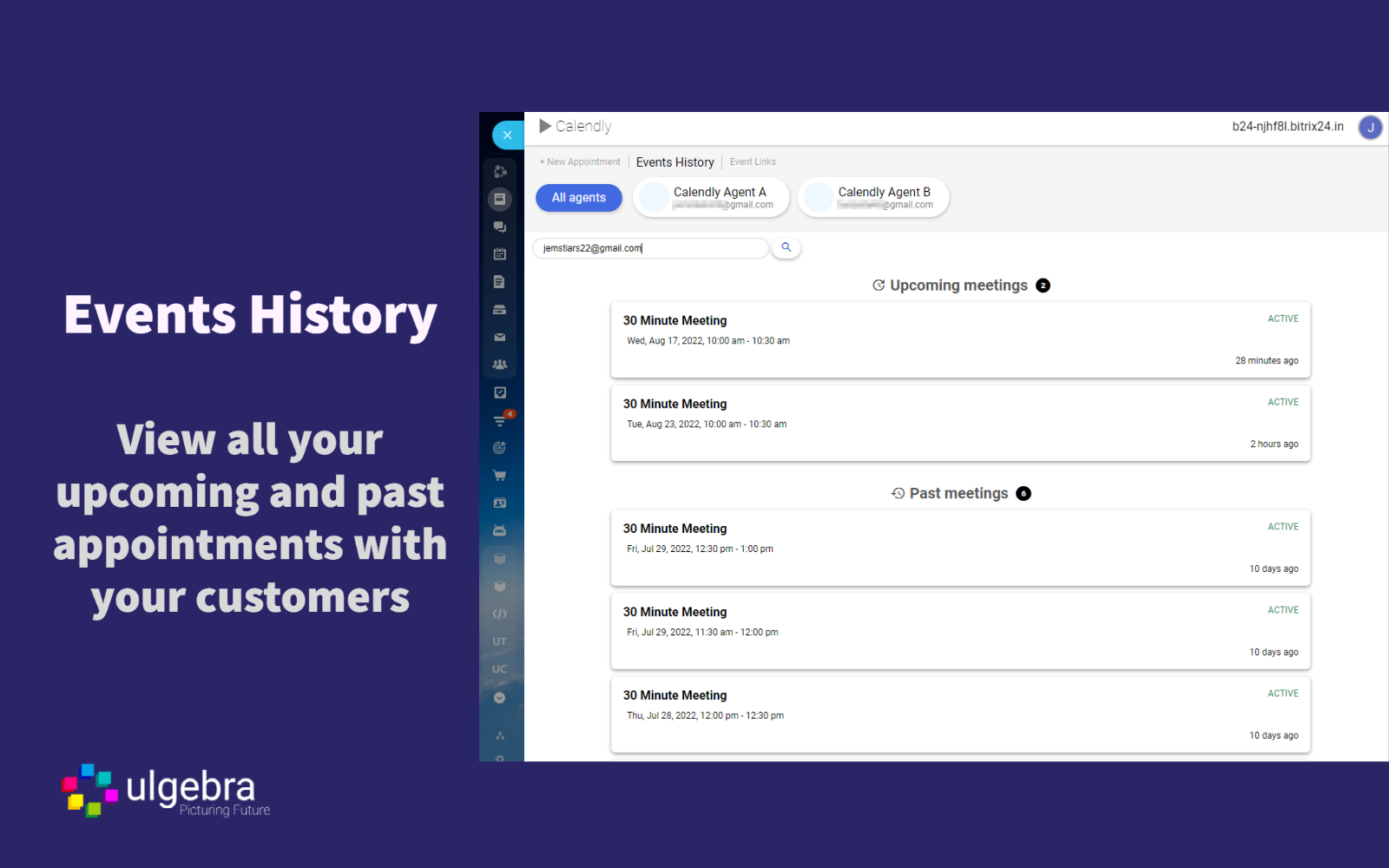
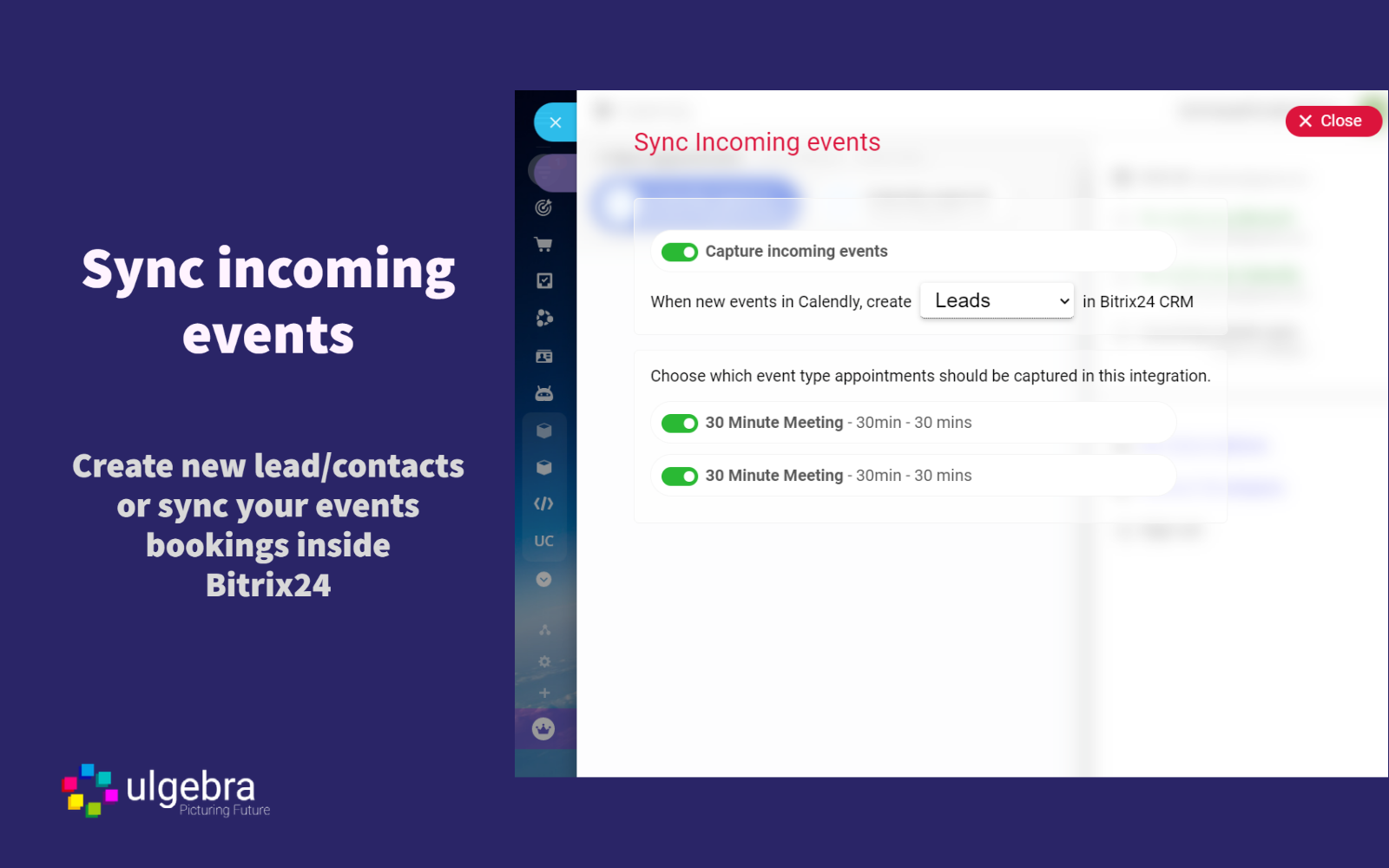
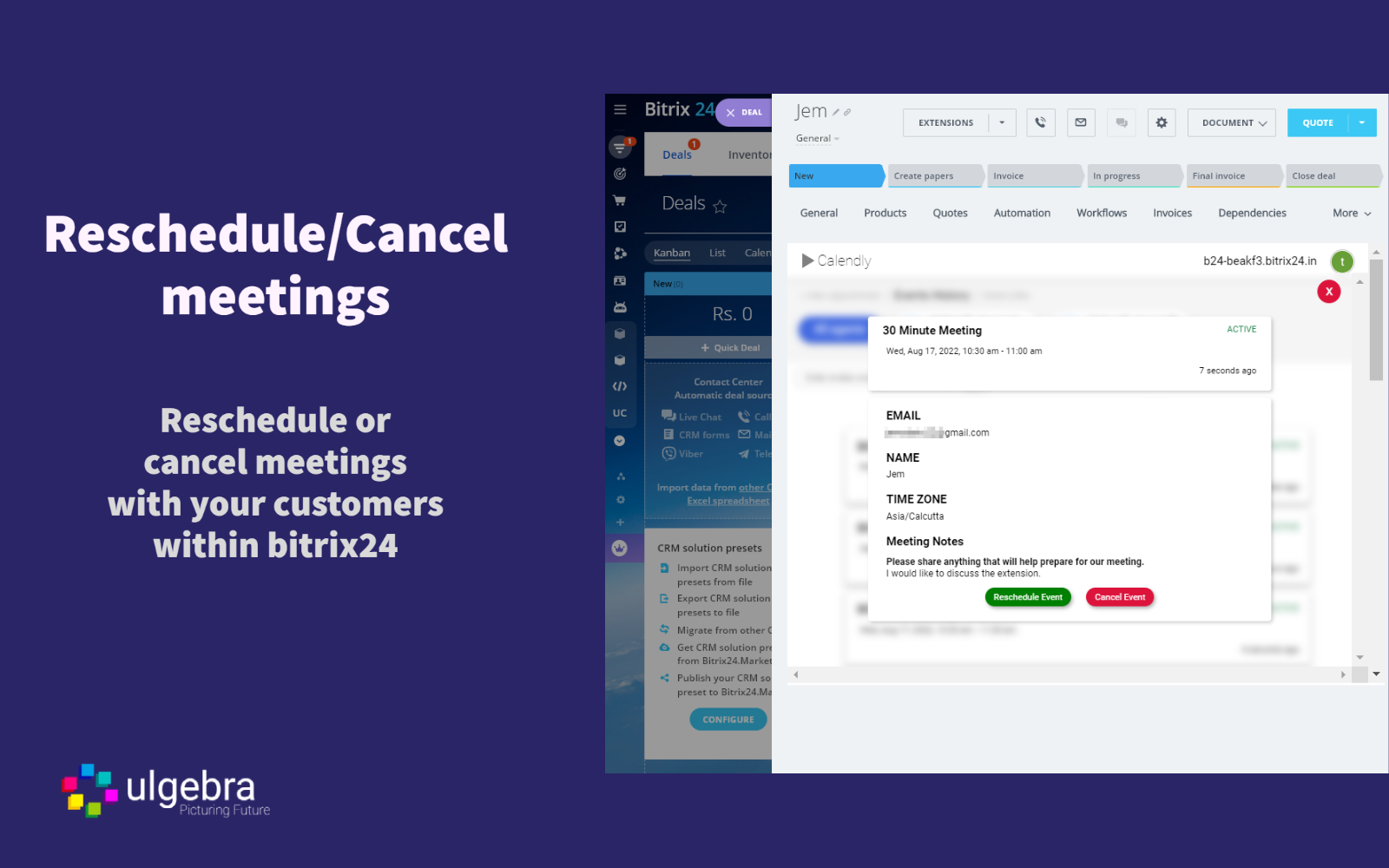
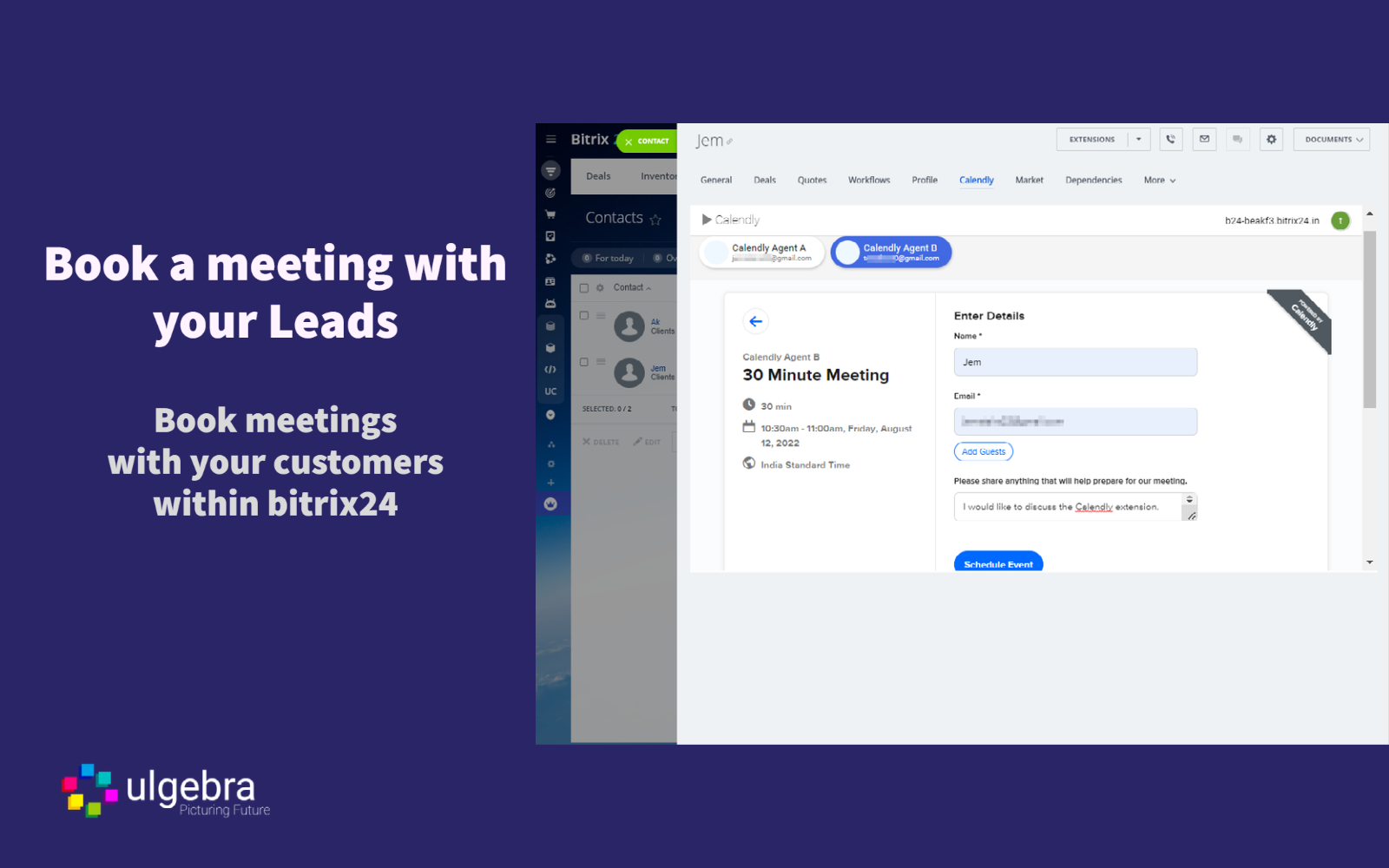
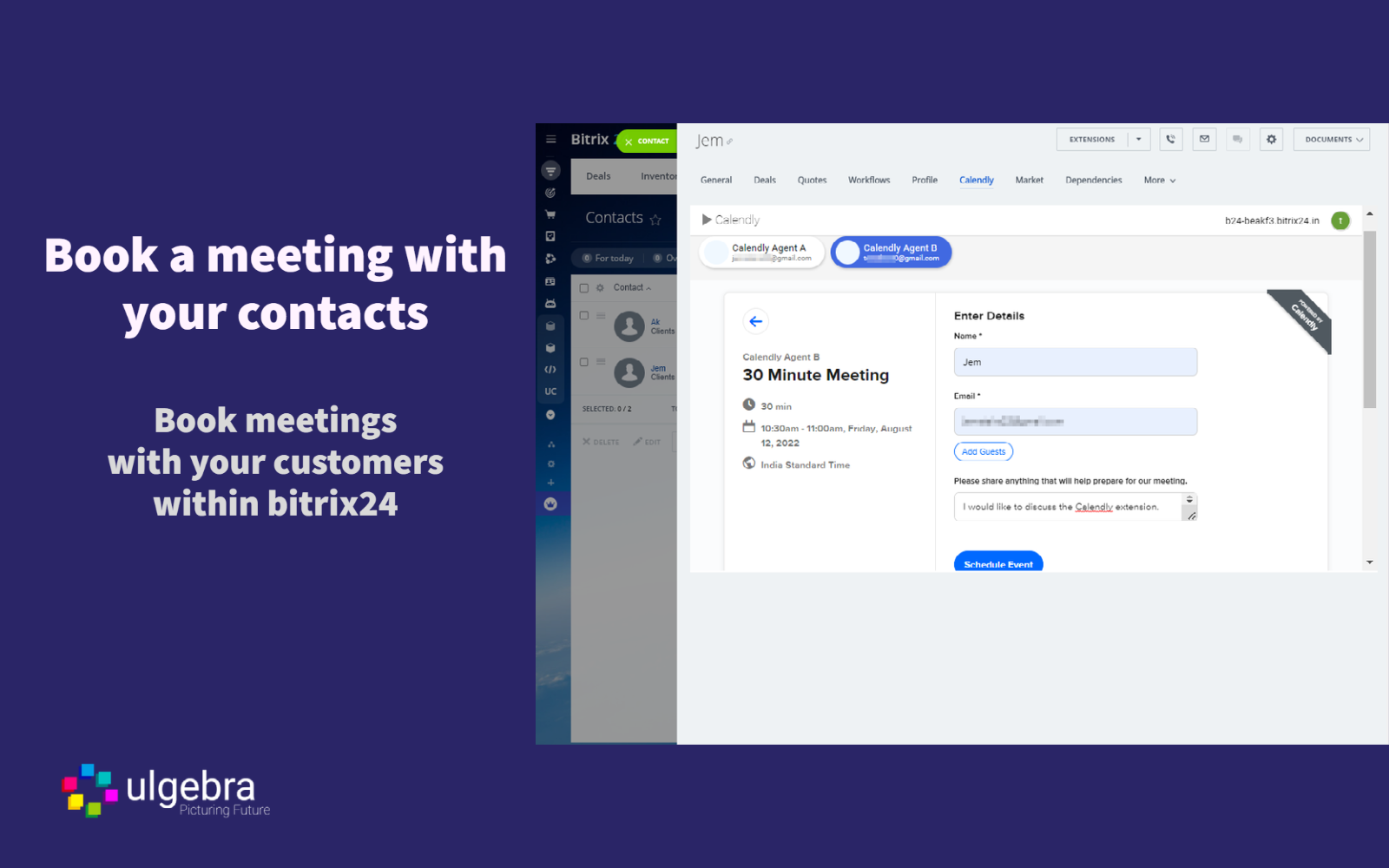
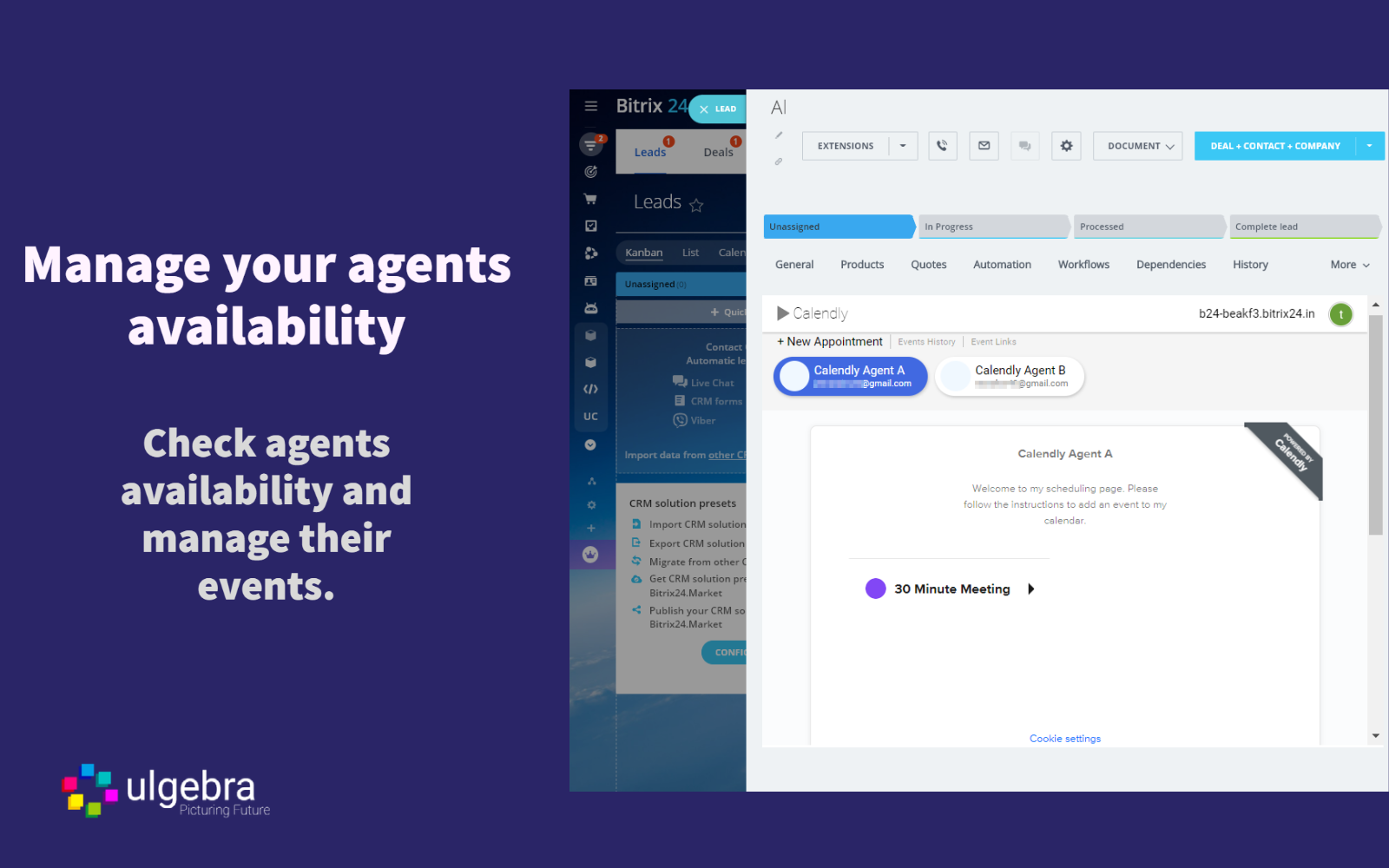
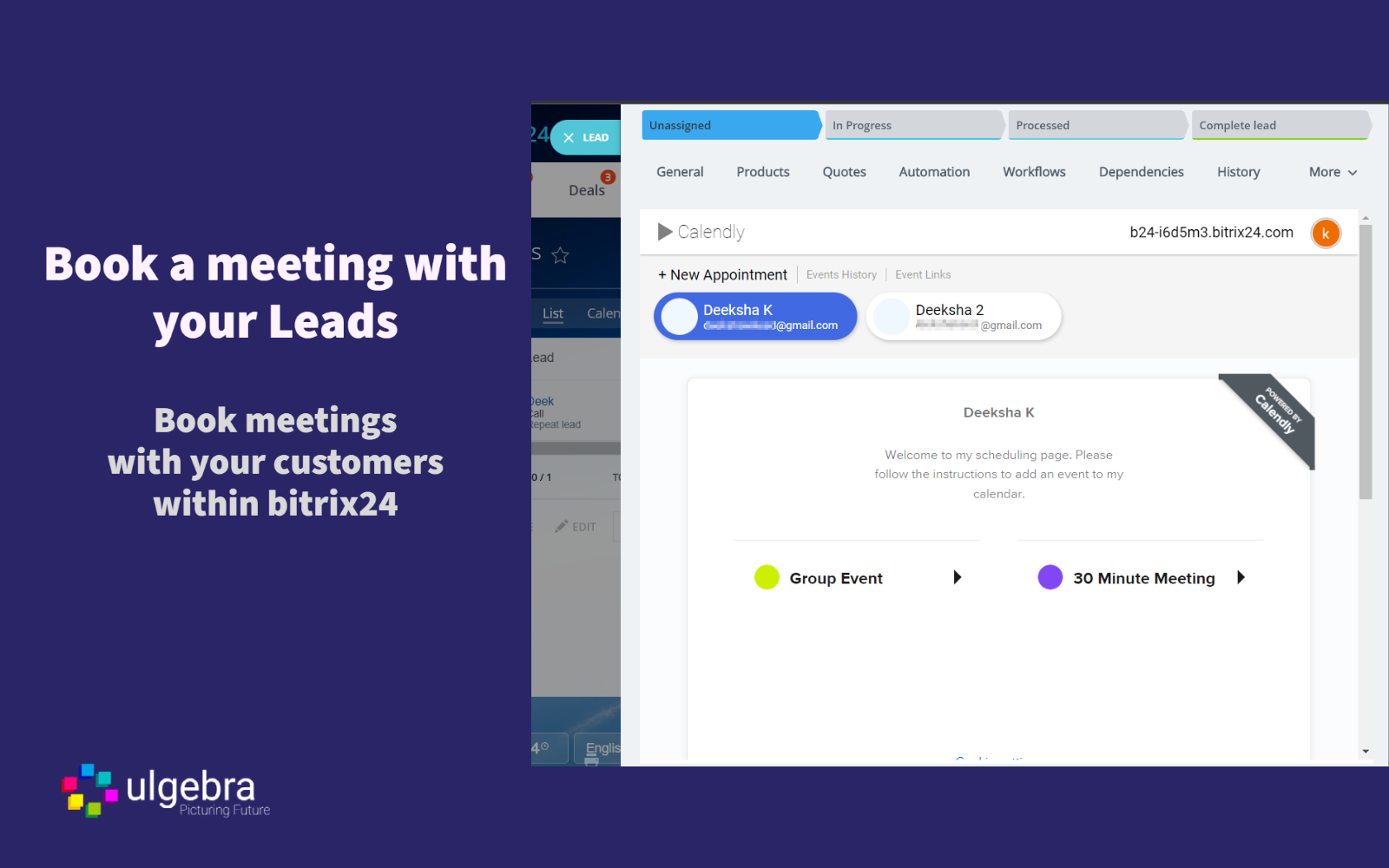



.png)


