- Home
- Import and export
-
Import from Excel


Import from Excel
Applications for uploading data from Excel to CRM Bitrix24
-
Rating2 / 5
-
Installations3029
-
DeveloperinformUnity
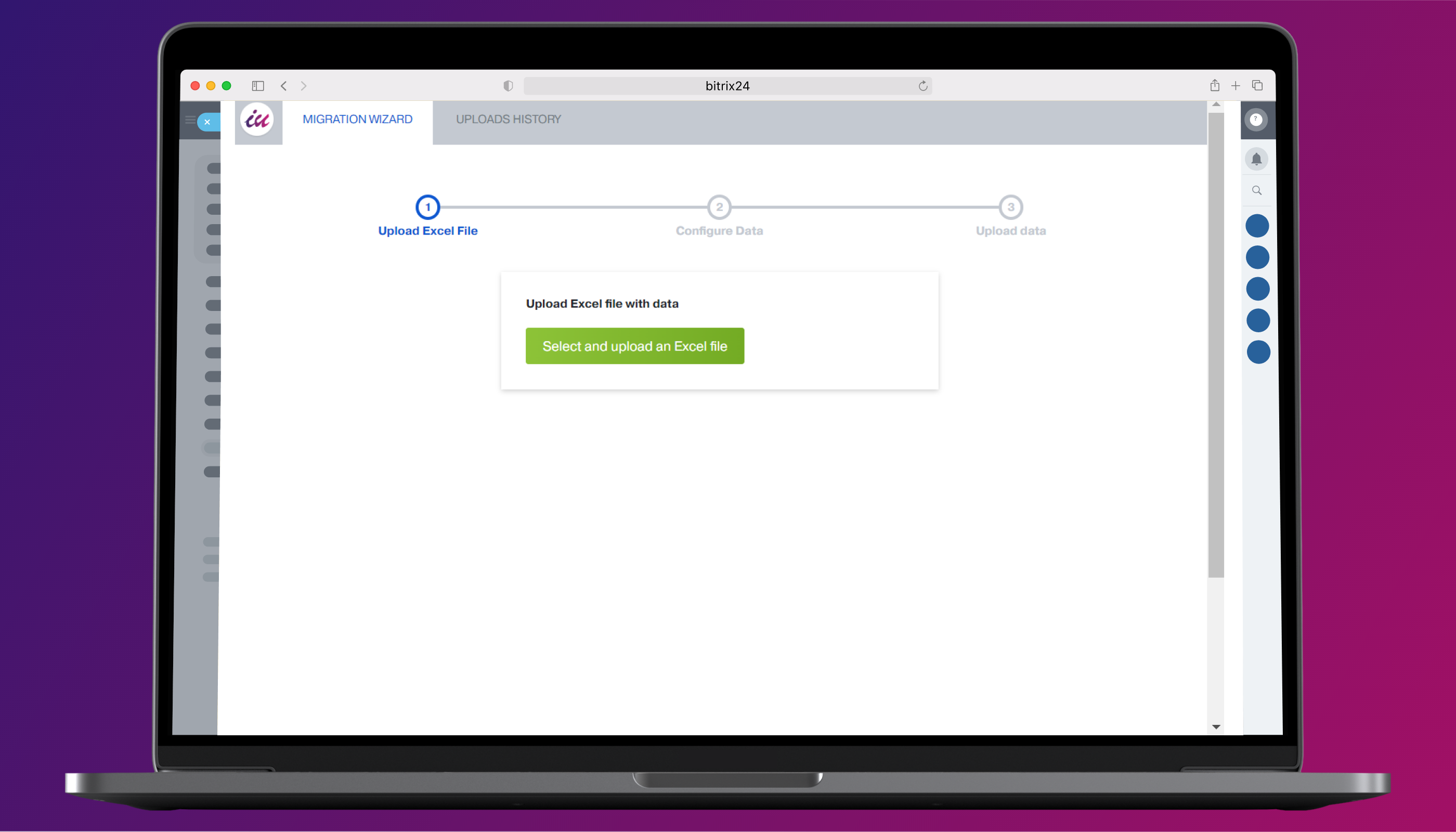
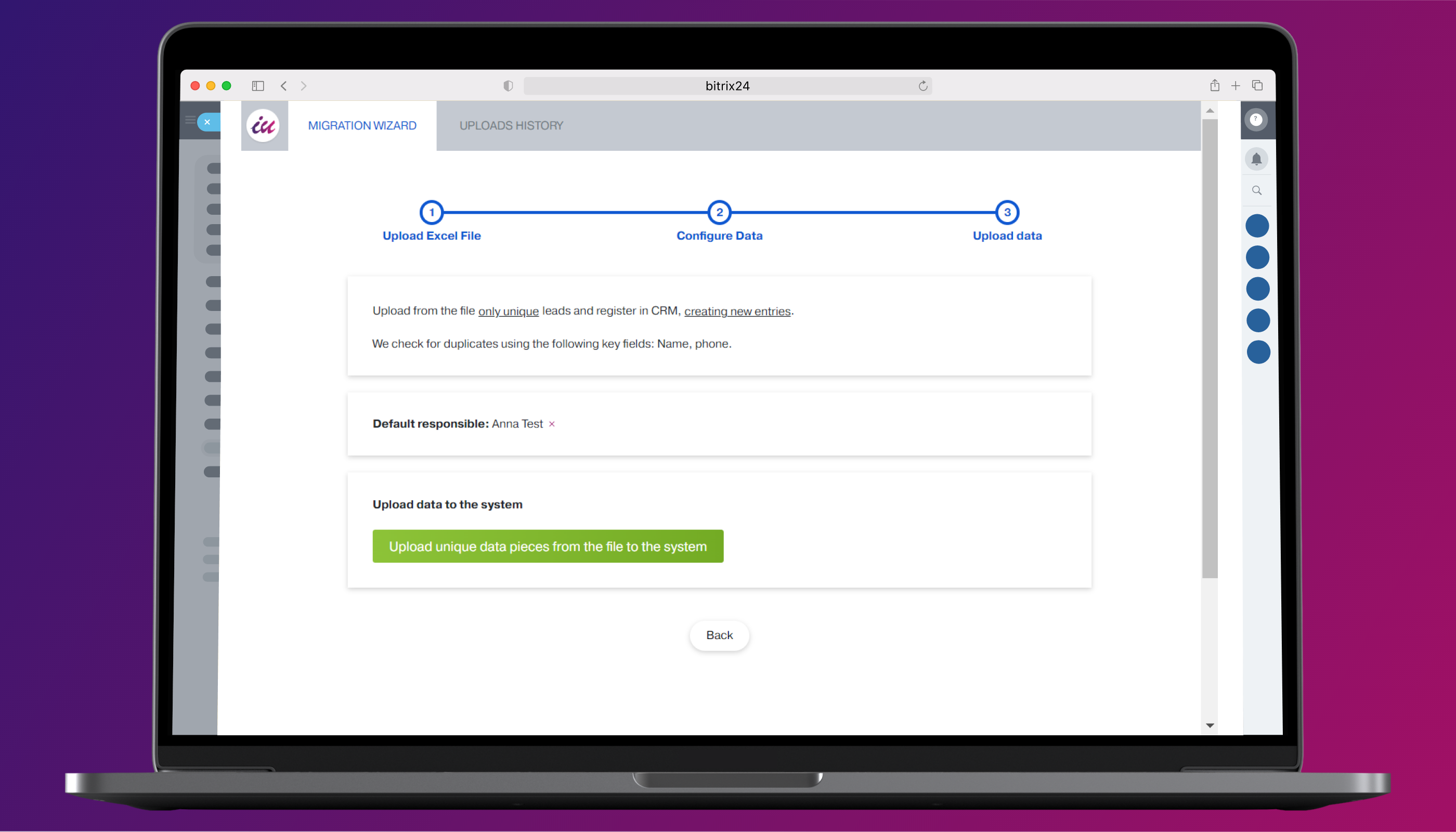
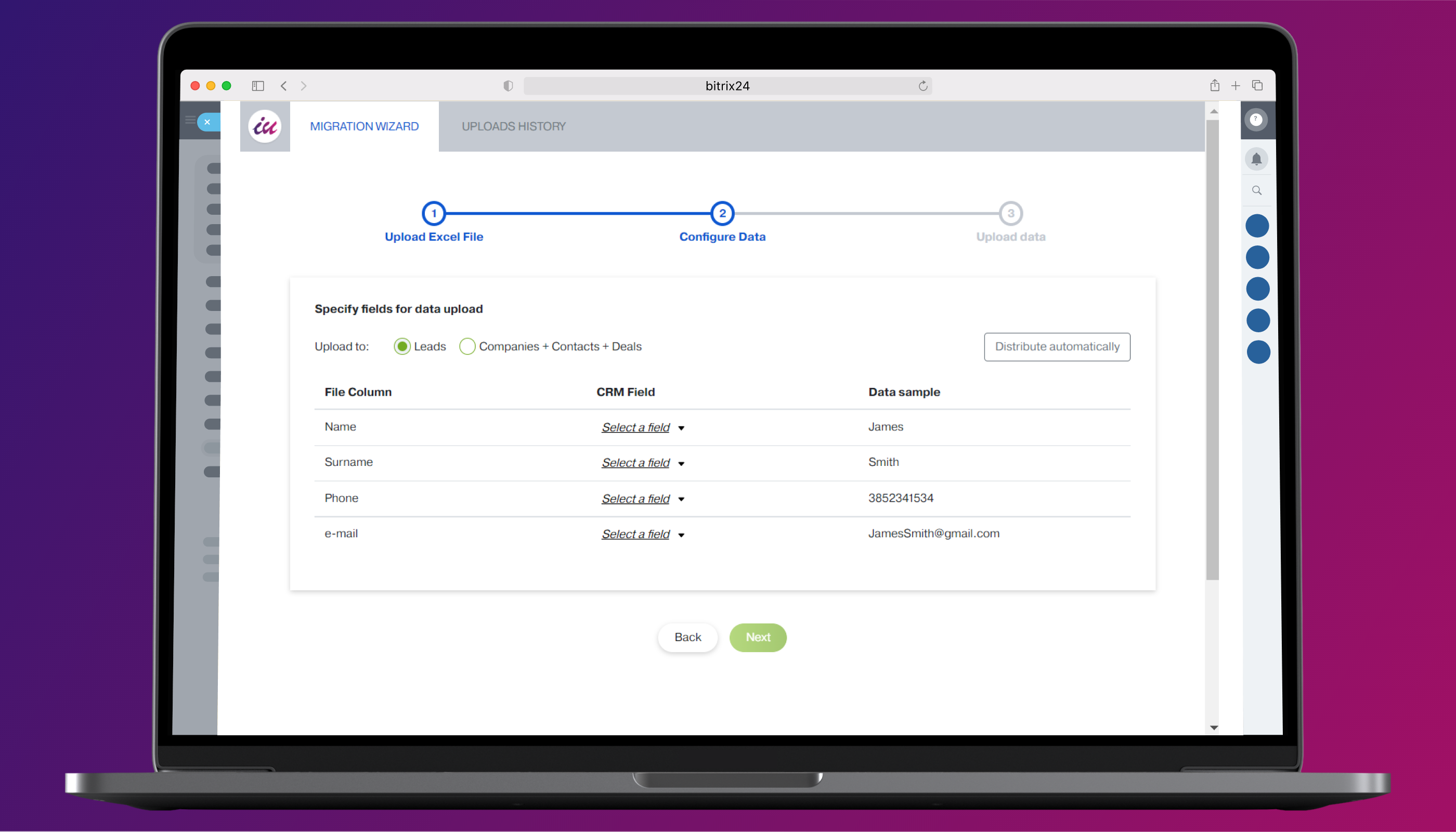
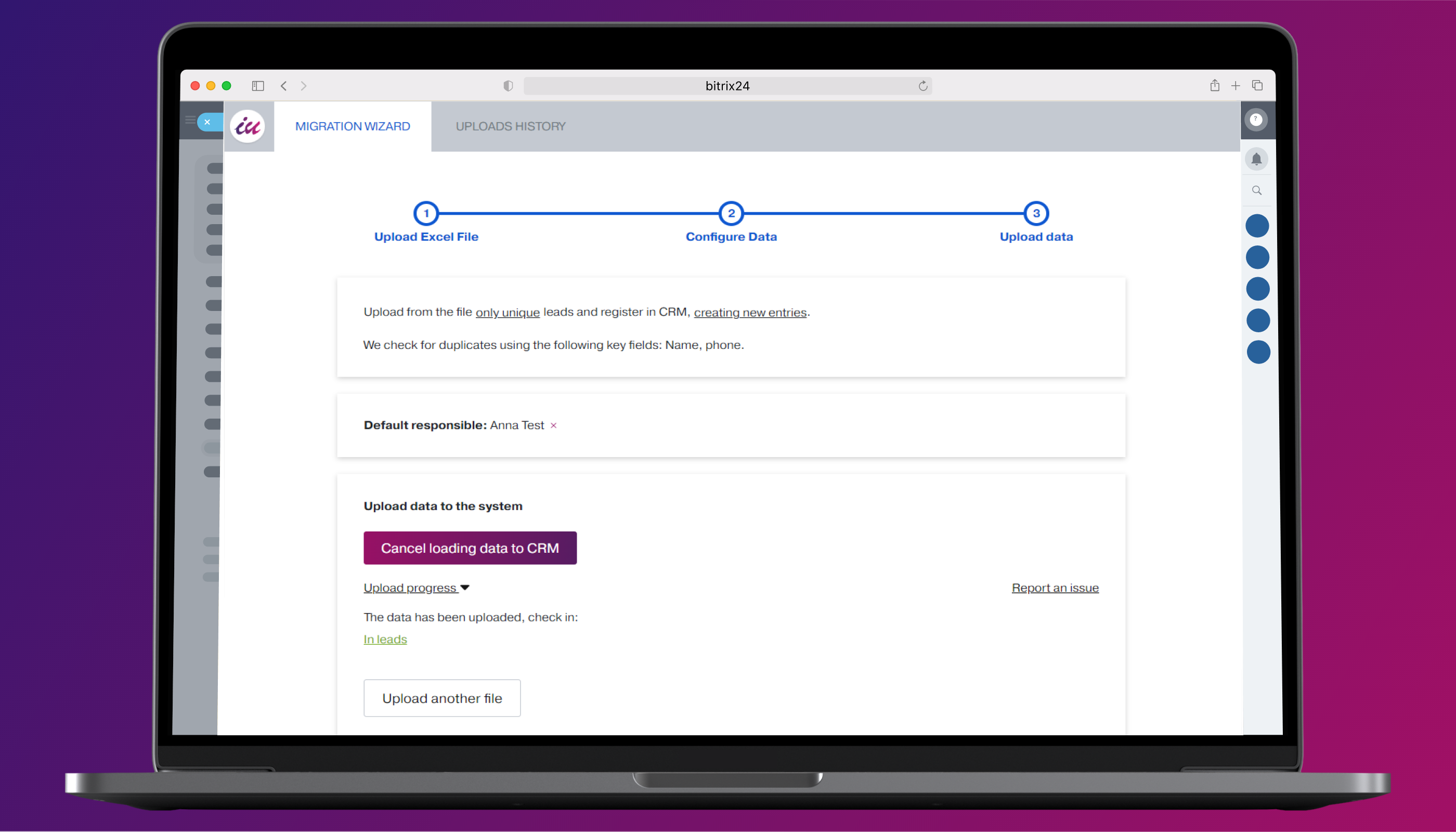
By using the application, you will get:
- Data transfer from .xls / .xlsx and .csv files to CRM;
- Creation of linked contacts, companies and deals when importing from one file;
- Search for duplicates both inside the file and in your customer database in CRM;
- Ability to cancel the import and backup the CRM to the previous state (before the import was launched).
You can transfer to Bitrix24 not only the database of contacts that you keep in Excel or Google Docs, but also data exported from any other external system.
Migrate your customer database to CRM without preprocessing. Don't waste time on adapting the file to a standard form - upload the database “as it is”, and the application will help you distribute information in CRM so that it is convenient to use.
Import only what you need. Duplicates check will allow you to import only unique customer records into CRM from the file and will provide an opportunity to update or complement data in existing CRM cards without creating duplicates.
Experiment. If you don't like the result, please cancel the last download and try again. All downloaded information will be deleted, and the data saved in CRM before import will be restored.
Your data is safe and is stored only in your CRM.
How to work with the application
Import data on deals and clients from Excel spreadsheet into Bitrix24 in just a few steps:
- Prepare a file with client base and upload it into the application (only the first tab of the Excel file will be processed);
- Match the columns of the file to the fields in CRM.
- Wait for the download to finish.
We perform our module support in Open Lines chat. You can reach us via:
- The chat right in your Bitrix24 (the link opens a chatbox in your Bitrix24).
- The chat at our site informunity.us (the icon in the right bottom corner opens a chatbox). After the start of the dialog enter your email so that you could receive a notification about our reply and the communication history even after you close tab with the chat in your browser.
The first way is the most convenient one: you will always find our reply and the communication history in your Bitrix24 messenger. But for the link to work in Bitrix24 On-Premise, you must have all necessary modules installed and the portal must have an external connection established. If the first option does not work for one reason or another, please proceed with the second one.
Please note that we do not provide technical support via phone or email.
If you haven't received a prompt response, please wait for us to reply. We work from 9 am till 6 pm (GMT+3), Mo-Fri.
We care about your feedback and do our best to answer all of your questions. Text us :)

.png)

.png)



.png)

.jpg)